上記の動画では、「レジュメテンプレート」とやらを売ることで、お金を稼ぎ出しているショップについて言及されている。
たいへん興味深い話であるため、内容を要約しながら、その核心に迫るとしよう。
成功事例の研究
まず、こちらの「Get Landed」というショップでは、85万ドルもの売り上げを叩き出している。
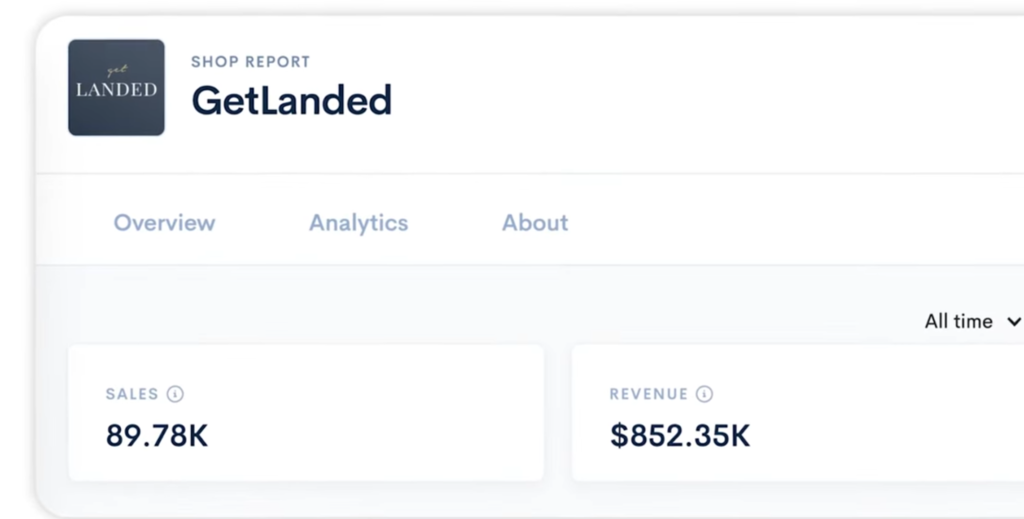
これは日本円にして、約1億円にものぼる額だ。
ショップを開設した時期と、売上総額を元に考えると、1日あたり300ドルを稼ぎ出しているという計算になる。
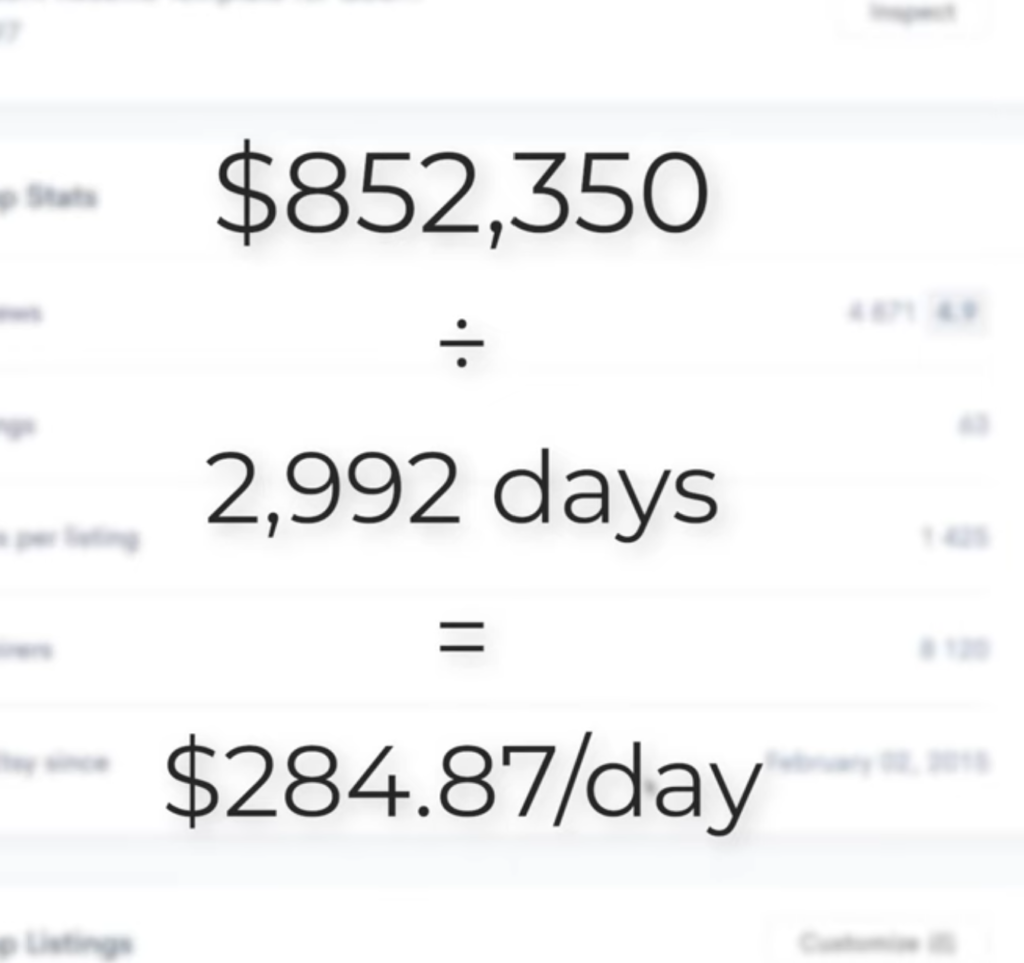
しかも、60個の商品しかないのだ。
デザインについても見ていく。まずこちらは、実は、あまり売れていない系のテンプレートなのだ。自己紹介に使えそうだが、画像やカラーをごちゃつかせるというのは、理想的な商品設計とは言えない。ということだけ頭に入れておいて欲しい。
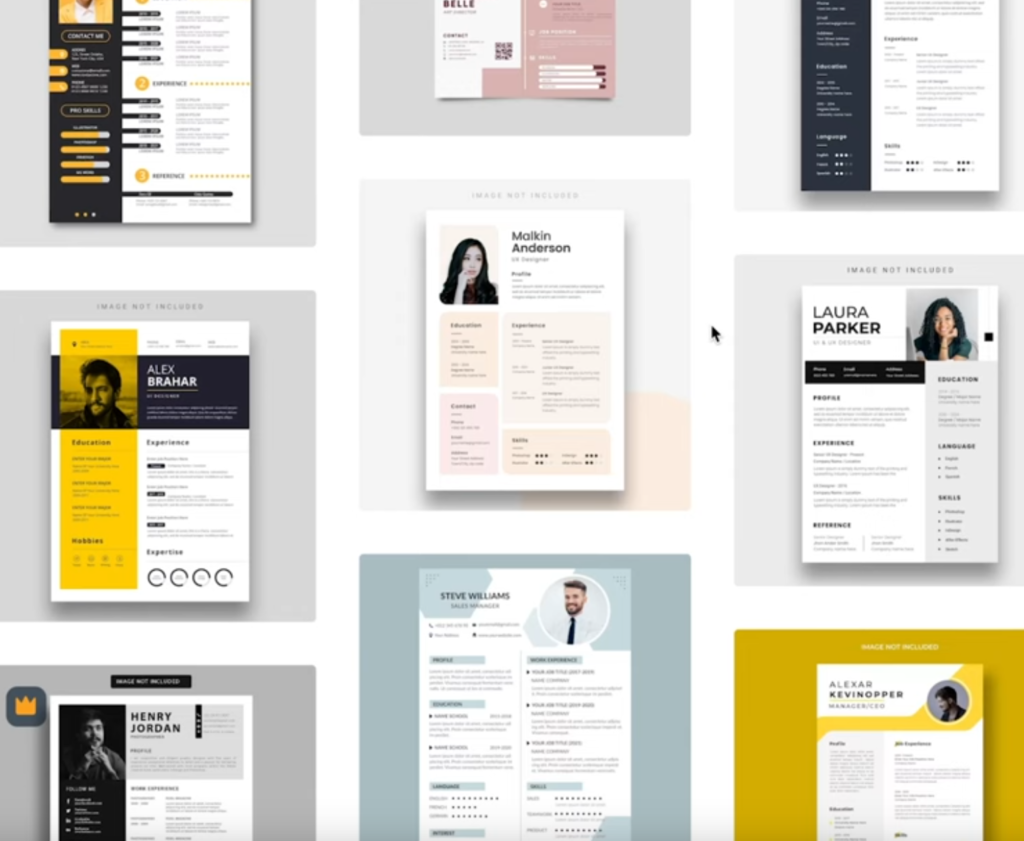
対して、これはEtsyというサービス内で、一番売れているテンプレートだそうだ。
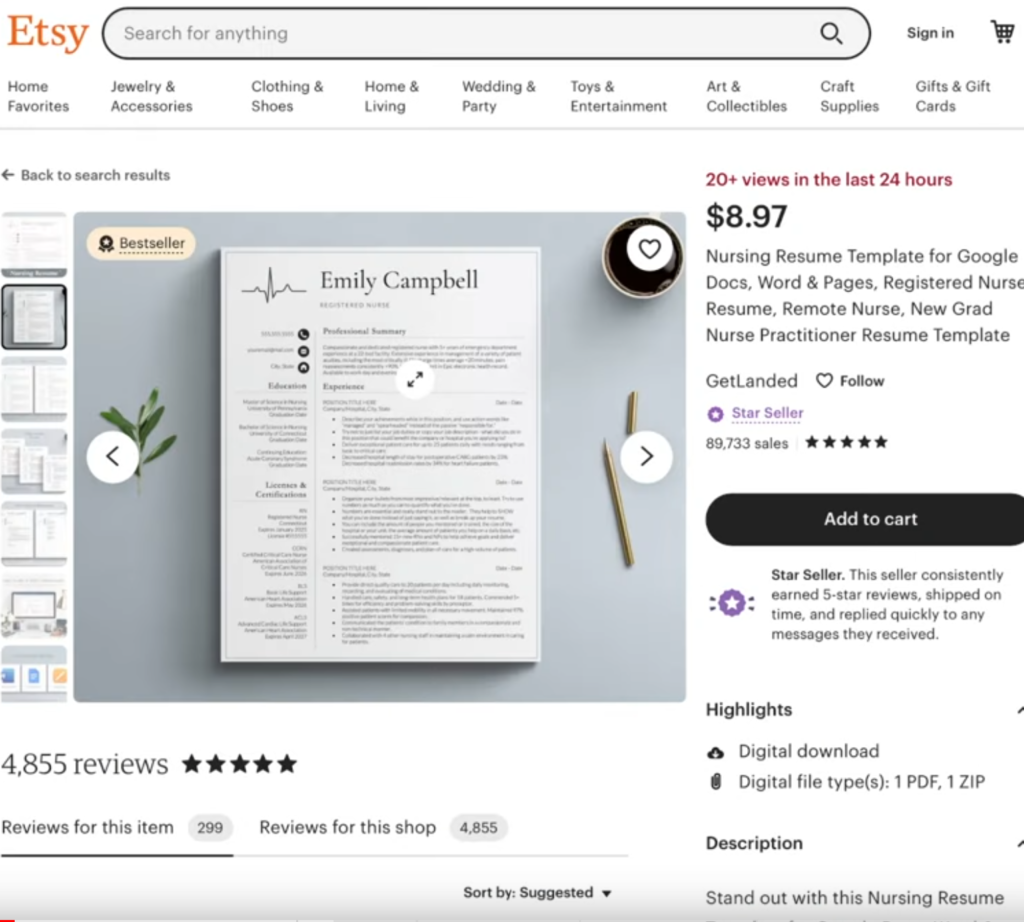
ナースや医療関係者向けのものだそうが、シンプルだろう?
過剰な装飾は避けることが、ひとつのポイントとなる。
コピーすることは当たり前ながらご法度だが、A4の白紙の区切り方や、主題の入れ方など、ざっと見てあたまに入れておこう。
なぜこの手順が大事かというと、AIを用いることで、大量にテンプレートを生成できるからだ。
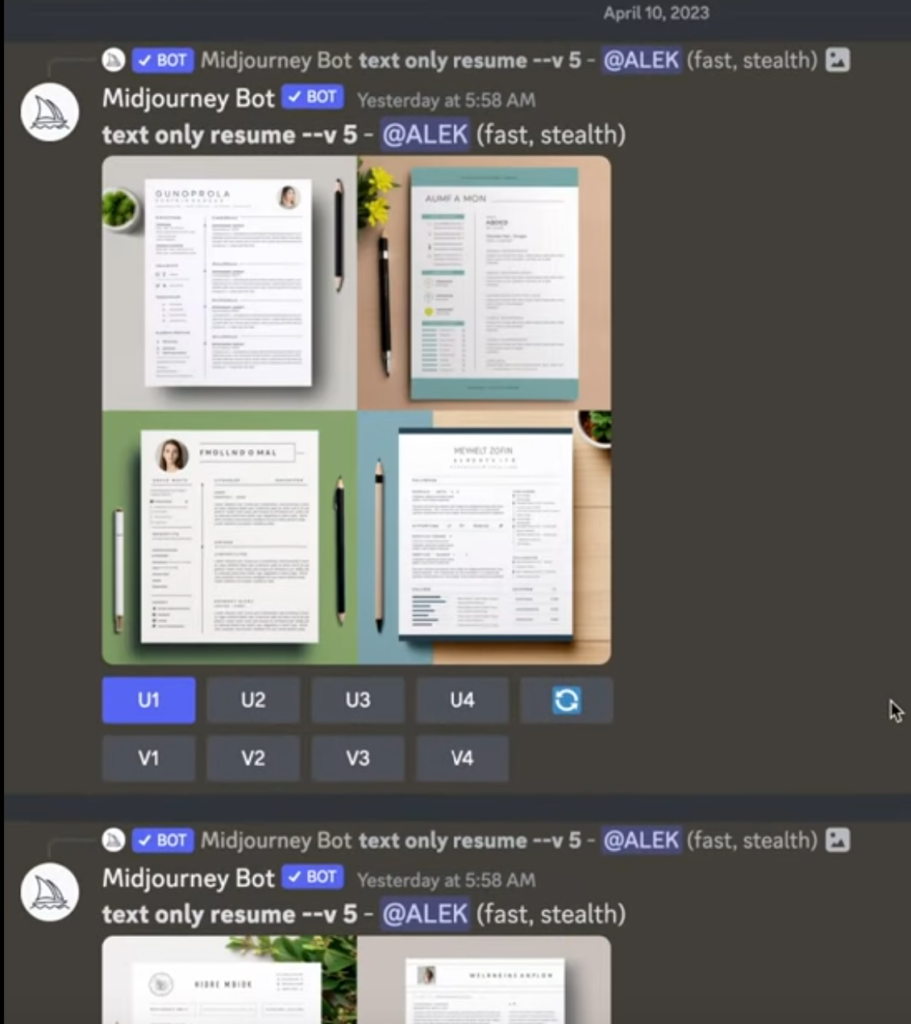
やっていることは本当に単純で、Midjourneyに、「text only resume」と入力しているだけ。ちなみに、あえて「resume template」と入れていないところに、競合分析の結果が現れていると言えるだろう。
実際に作ってみる。
chat GPTを用いた中身の文章の生成
ここでchatGPTの登場だ。
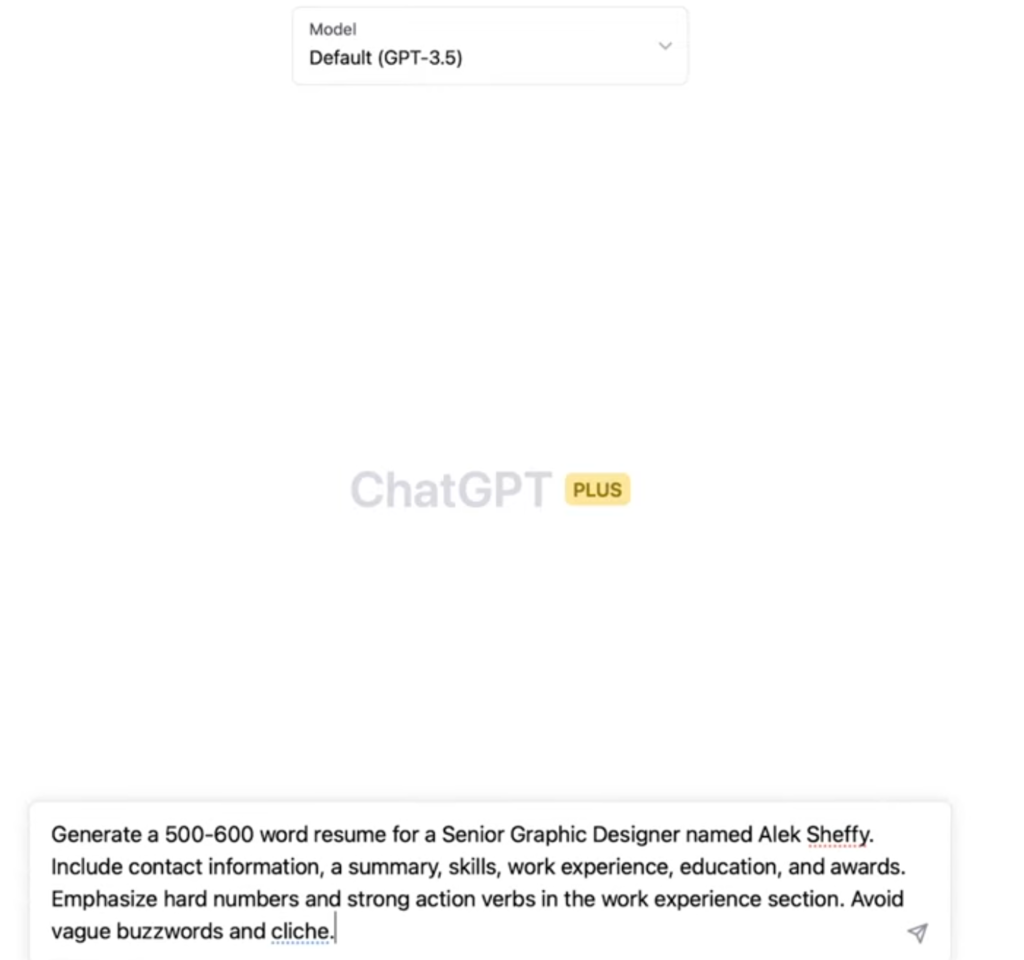
自分でも使いたいので、中身を書き起こす。なお、再現する際は、名前や職業などを適宜書き換えていくことが推奨されるだろう。
「Generate a 500-600 word resume for a Senior Graphic Designer named Alek Sheffy. Include contact information, a summary, skills, work experience, education, any awards.Emphasize hard numbers and strong action verbs in the work experience section. Avoid vague buzzwords and cliche.」
「500~600文字で、グラフィックデザイナーの”Alek Sheffy”さんの、レジュメを作成して下さい。レジュメの中には、連絡先や業務経験、学歴、表彰経験などの、仕事の実績を含めて下さい。また、曖昧な表現や、バズワードの利用は避けて下さい」という旨の質問内容だ。
おそらく、彼自身の経験から、ハズレ文章を避けるための命令文を末尾に追加している。
なお、ここでの返答内容は、かならずコピーして、任意の方法で保存しておくこと。
うっかりタブを閉じるとやり直しになるし、同じ文章を復元できる保証はない。
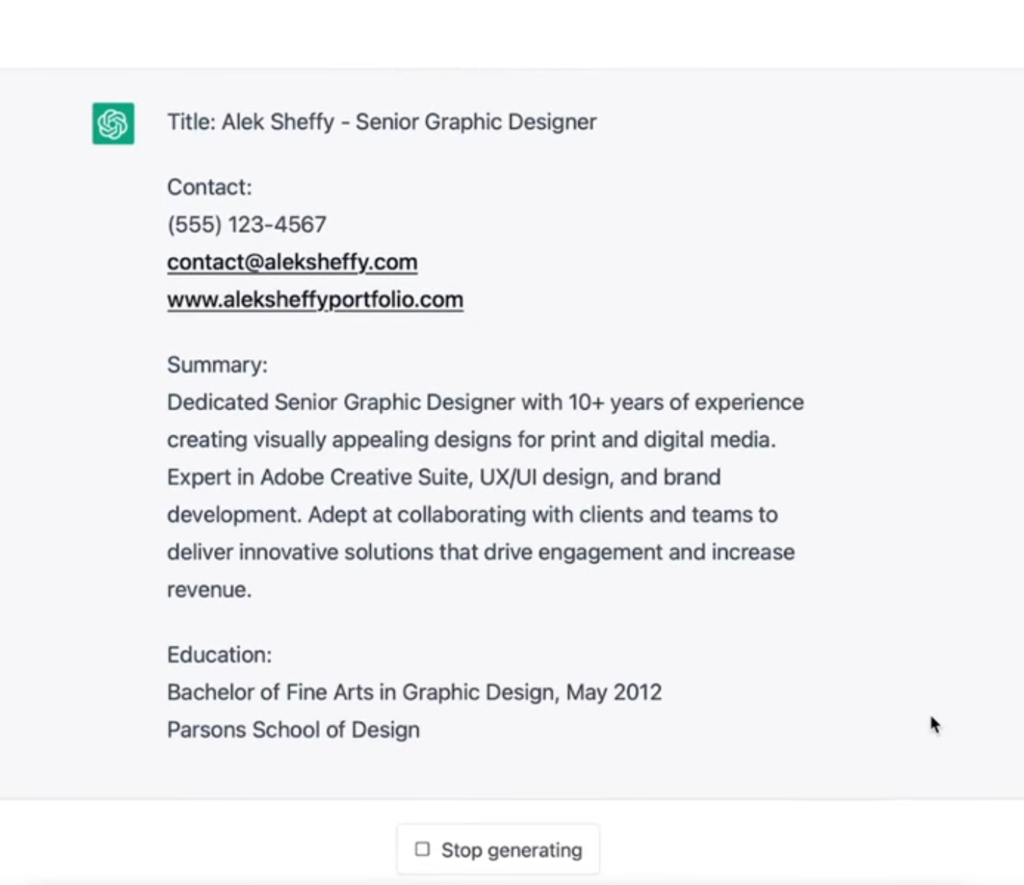
そうすると、かなり完璧な状態で、文章を生成してくれる。
架空の連絡先はもちろんのこと、箇条書きを用いたわかりやすい記述、短く区切られた段落など、文章とするのに最適なフォーマットで出力される。
ここから先は、私も実践しながら記事を下記進めていく。
私も以下の文章をchatGPTに送った。
「Generate a 500-600 word resume for a Senior Graphic Designer named Tsubasa Kanazawa. Include contact information, a summary, skills, work experience, education, any awards.Emphasize hard numbers and strong action verbs in the work experience section. Avoid vague buzzwords and cliche.」人の名前だけ、与沢翼師匠の名前に書き換えている
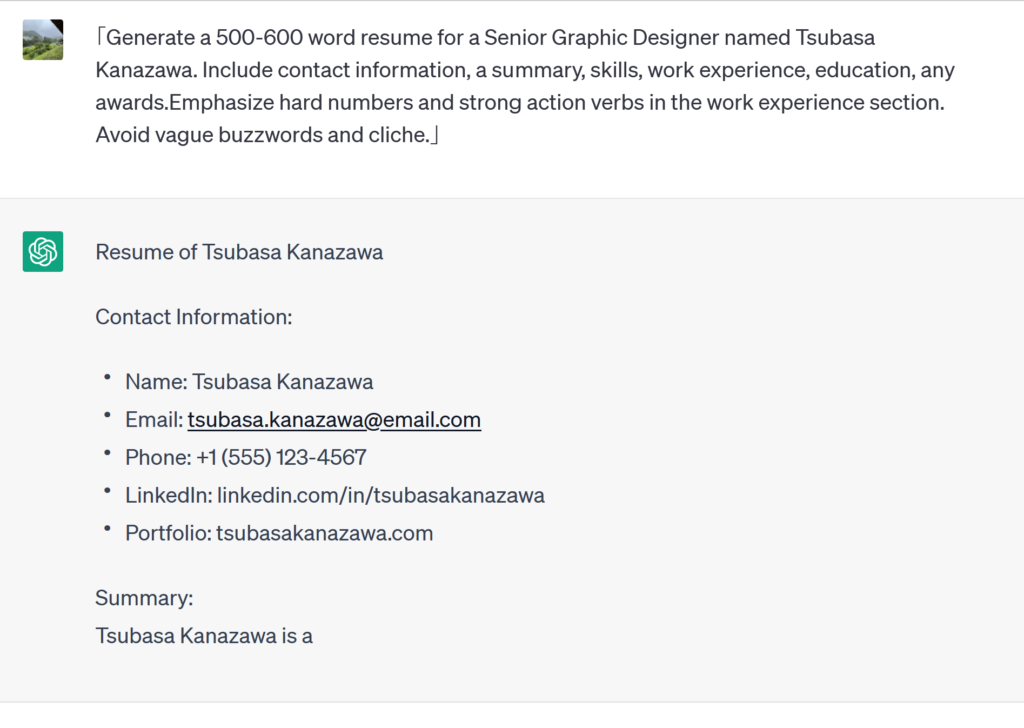
そうすると、以下の返答が得られた。
Resume of Tsubasa Kanazawa
Contact Information:
Name: Tsubasa Kanazawa
Email: tsubasa.kanazawa@email.com
Phone: +1 (555) 123-4567
LinkedIn: linkedin.com/in/tsubasakanazawa
Portfolio: tsubasakanazawa.com
Summary:
Tsubasa Kanazawa is a Senior Graphic Designer with over 10 years of experience in the field. She is an expert in creating visually stunning designs that communicate the desired message to the audience. Tsubasa has a strong background in both print and digital media, and has worked with a diverse range of clients across various industries. She is a creative problem-solver who can deliver projects within tight deadlines while ensuring the highest level of quality.
Skills:
Proficient in Adobe Creative Suite (Photoshop, Illustrator, InDesign)
Strong understanding of design principles and typography
Experienced in designing for both print and digital media
Skilled in creating logos, branding materials, and marketing collateral
Ability to work on multiple projects simultaneously
Excellent communication and collaboration skills
Familiarity with HTML/CSS
Work Experience:
Senior Graphic Designer, XYZ Agency
New York, NY | 2019 - Present
Lead design projects for a variety of clients, including Fortune 500 companies and startups
Collaborate with cross-functional teams to develop creative concepts and execute design solutions
Create compelling visual designs for print and digital media, including logos, brochures, social media graphics, and websites
Manage multiple projects simultaneously and deliver them on time and within budget
Consistently exceed client expectations by delivering high-quality designs that meet their needs and objectives
Increased agency revenue by 15% through upselling design services to existing clients
Graphic Designer, ABC Company
Los Angeles, CA | 2015 - 2019
Developed visual concepts and designs for a wide range of marketing collateral, including brochures, flyers, and advertisements
Collaborated with the marketing team to develop and execute campaigns across print and digital media
Redesigned the company's website, resulting in a 20% increase in traffic and a 10% increase in conversions
Improved brand recognition by creating a consistent visual identity across all marketing materials
Managed and maintained the company's social media channels, resulting in a 50% increase in followers
Developed and maintained relationships with vendors and printers to ensure high-quality production of marketing materials
Education:
Bachelor of Fine Arts in Graphic Design
Parsons School of Design
New York, NY | 2011 - 2015
Awards:
Gold Award for Best Corporate Identity Design, Graphic Design USA Awards, 2019
Silver Award for Best Website Design, American Advertising Awards, 2018
Honorable Mention for Best Print Ad Campaign, Creativity International Awards, 2016
Conclusion:
Tsubasa Kanazawa is an experienced Senior Graphic Designer who has a proven track record of delivering high-quality designs that exceed client expectations. With her strong skills in Adobe Creative Suite, design principles, and project management, she is able to lead design projects from concept to completion while meeting tight deadlines. Her dedication to delivering exceptional designs has resulted in recognition from multiple award-giving bodies. Tsubasa is eager to bring her expertise to a new role and continue to make a positive impact in the field of graphic design.長ったらしくなったが、うまいこと行くだろう。
レジュメの合成
まずGoogle Driveに向かい、左上から「Google Docs」を開く。
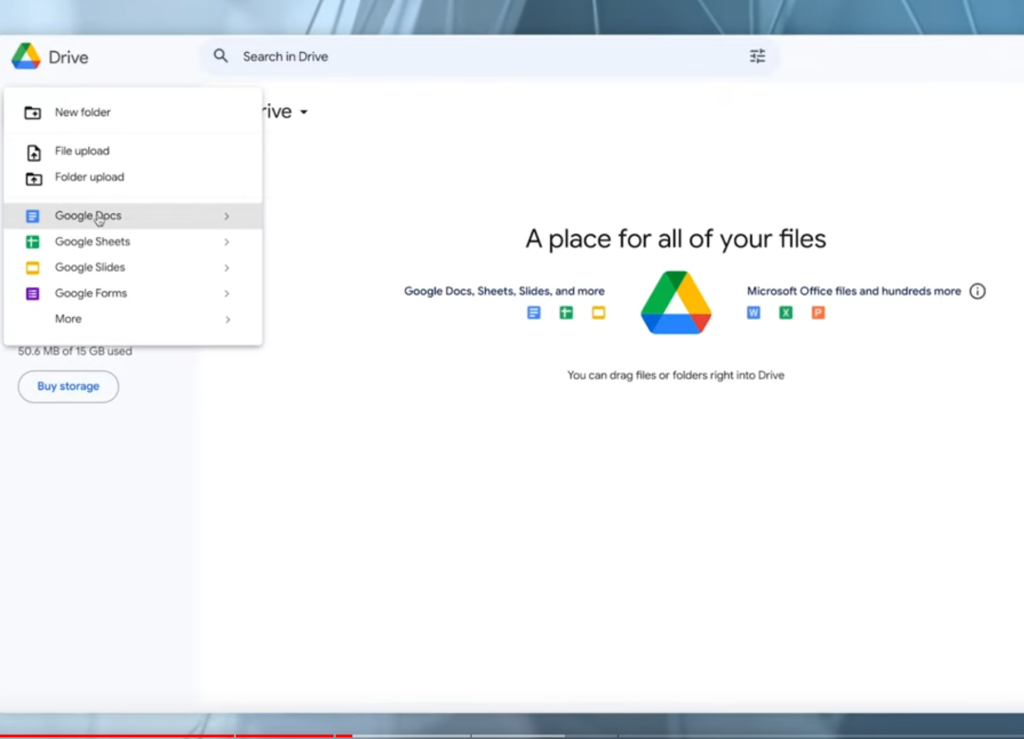
開いたらまず、ページ設定を行う。
左上の「ファイル」から、「ページ設定」を開き、余白を0にしておくのだ。
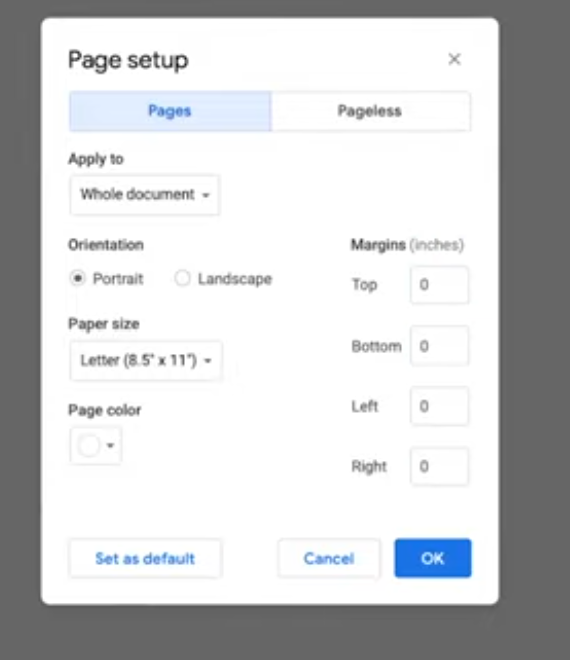
これで限られたスペースを、フルに使えるというわけ。
次に、フォントの設定も行っておく。
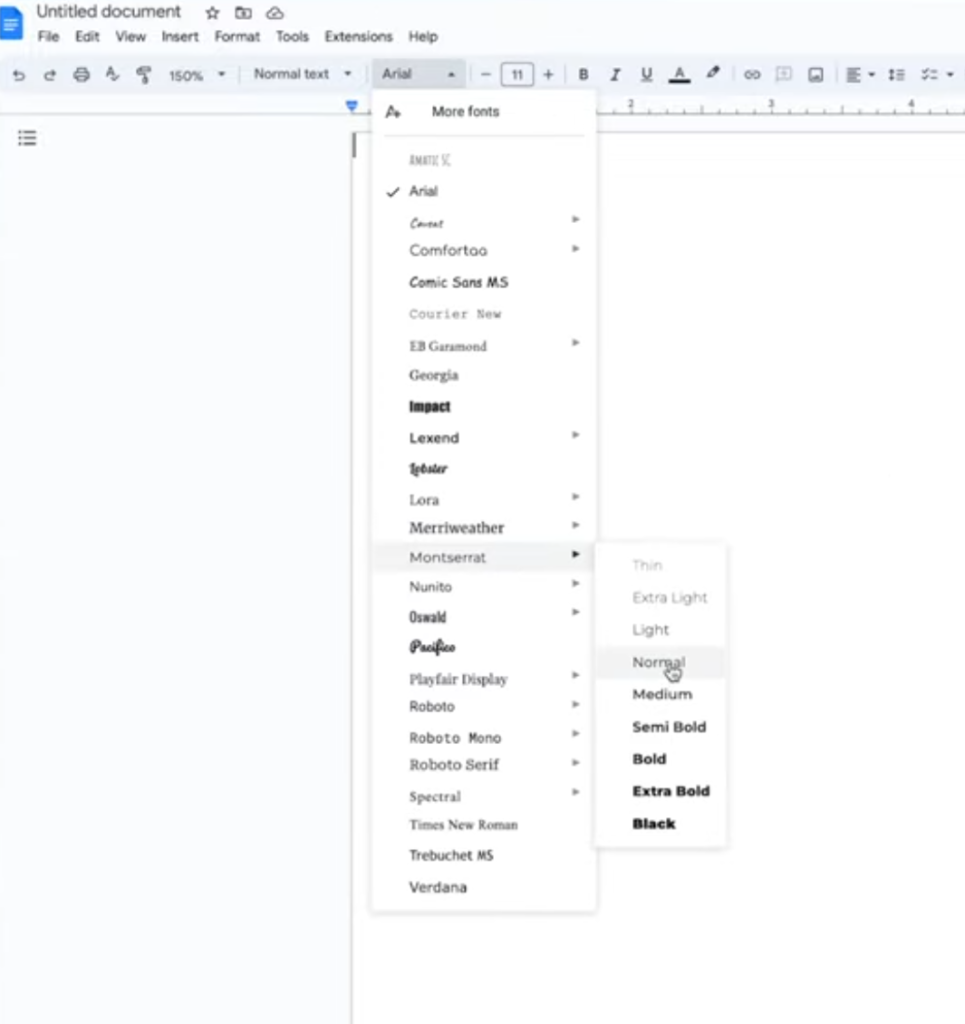
動画に習って、「More fonts」から、「Montserrat」のNormalサイズを選択しておく。
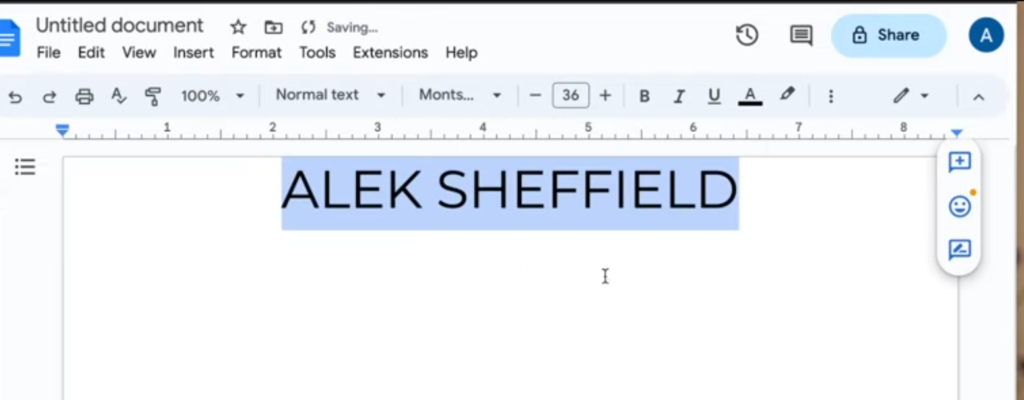
とりあえず名前を入力して、中央揃え&文字サイズを36へ。
そして「Add space after paragraph」も追加しておく。
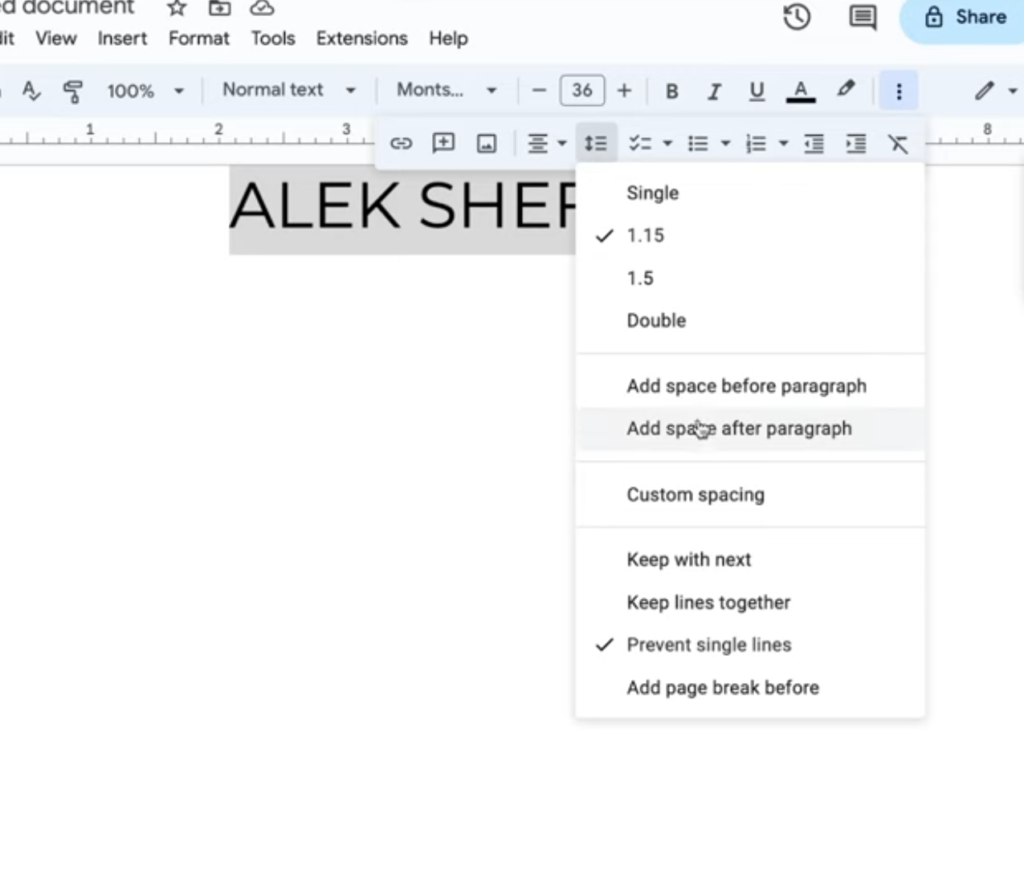
文字サイズを14まで変更しておいてから、「PROFESSIONAL TITLE」という一行を追加。もちろん、後ほど書き換えることになる。
そして、連絡先情報を|で区切って入力。
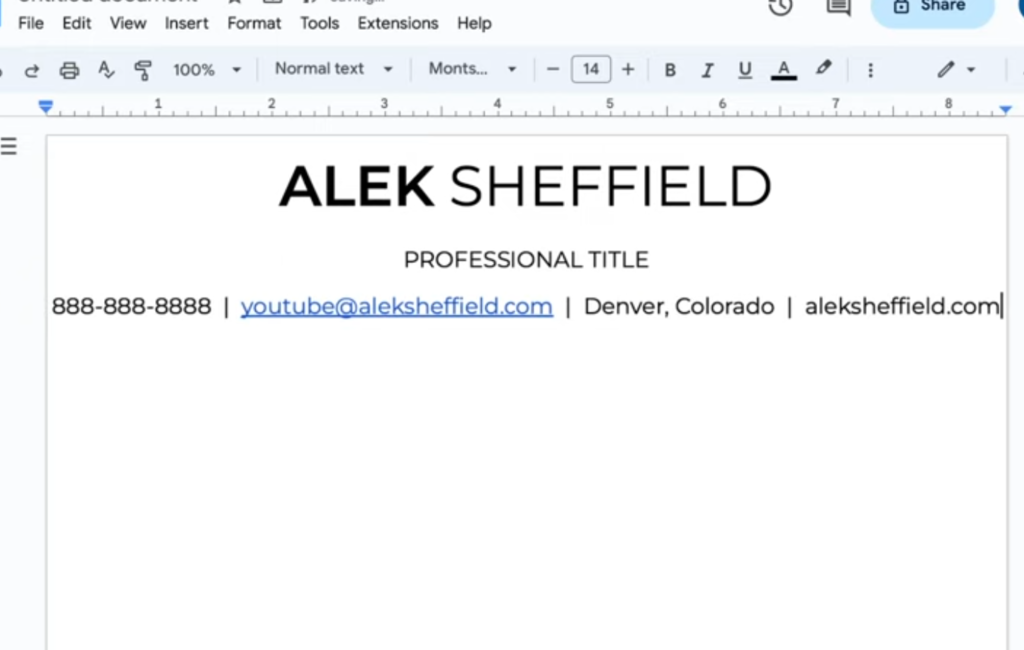
ここで、大事な作業を入れる。
左上ツールバーの「Format」から、「Paragraph Styles」の中の、「Borders and shading」を開く。
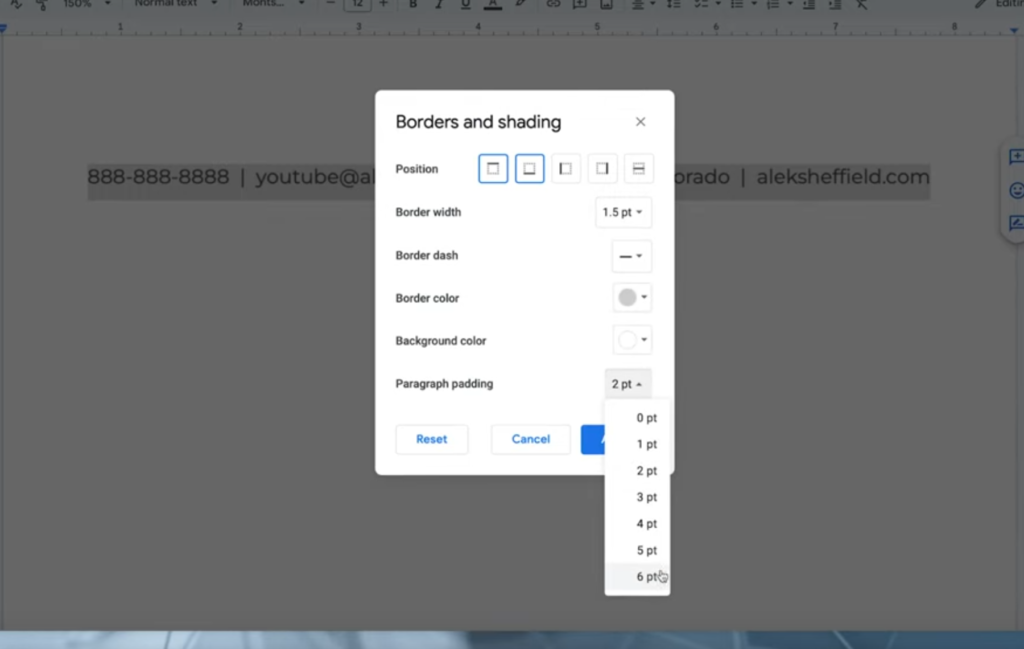
上下を選択し、border width を1.5pxにして、border colorをグレーにして、paragraph paddingを6ptへ。
Line & paragraph spacingをクリックして、1.15に変更すると、以下のようになる。
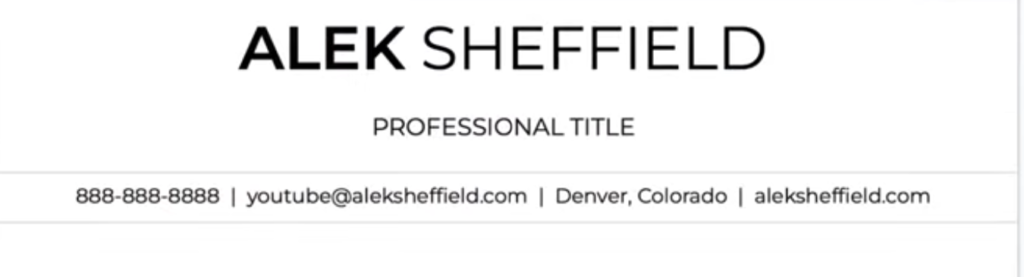
なお、動画概要欄のリンクから、スタイリングに関するカスタム例が出てくる。
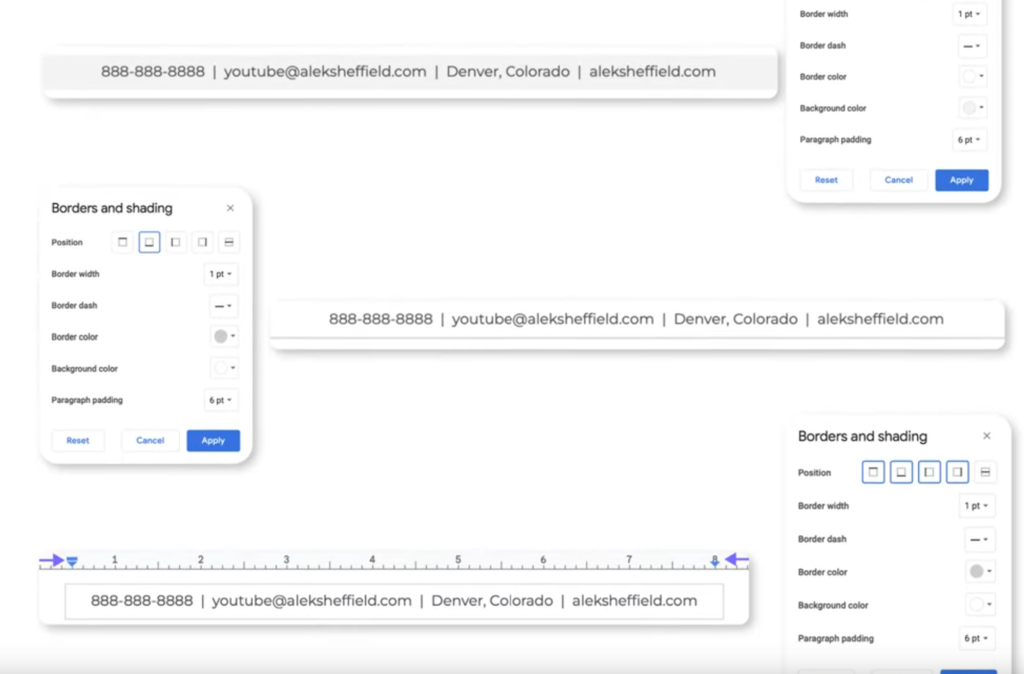
自分で作成していく上で、これはとても重要だろう。
次に、Summaryの部分をコピーする。
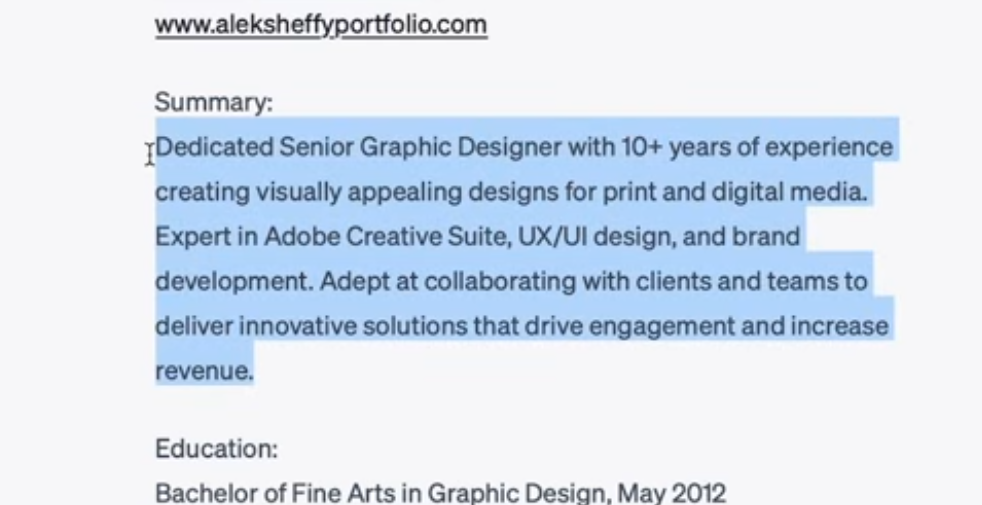
また、動画では、左上の定規を「1.5」の部分まで持っていっている。

そして、SUMMARYの部分にも、先程と同様の手法でアンダーラインを追加し、中央寄せを行った。左は1.5,右からは7.0になるように、だ。
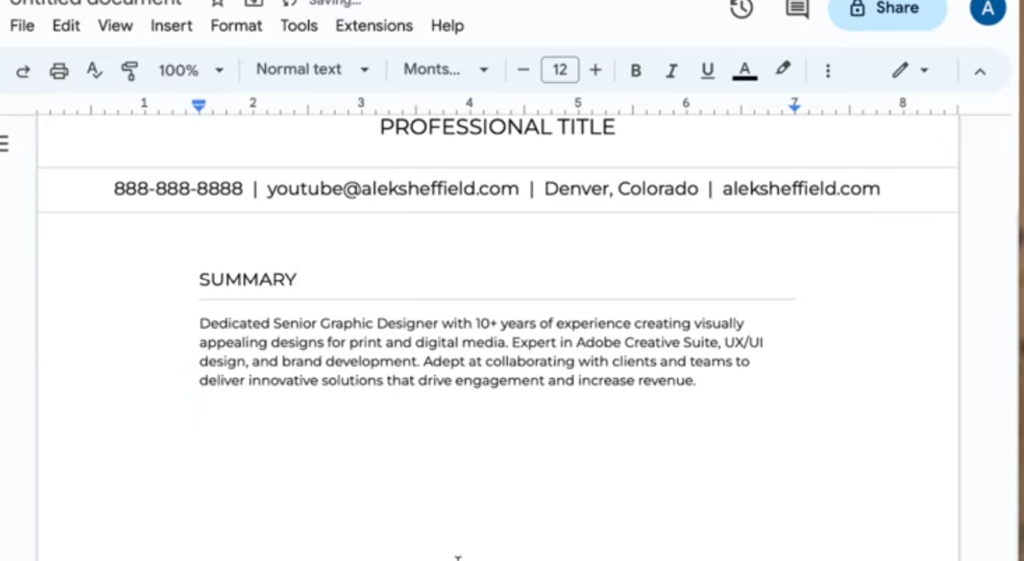
1つのセクションが完成すれば、コピペするだけで残りを仕上げていくことができる。
次はEDUCATIONの欄にしよう。2行だけ空間を開けて、貼り付ける。
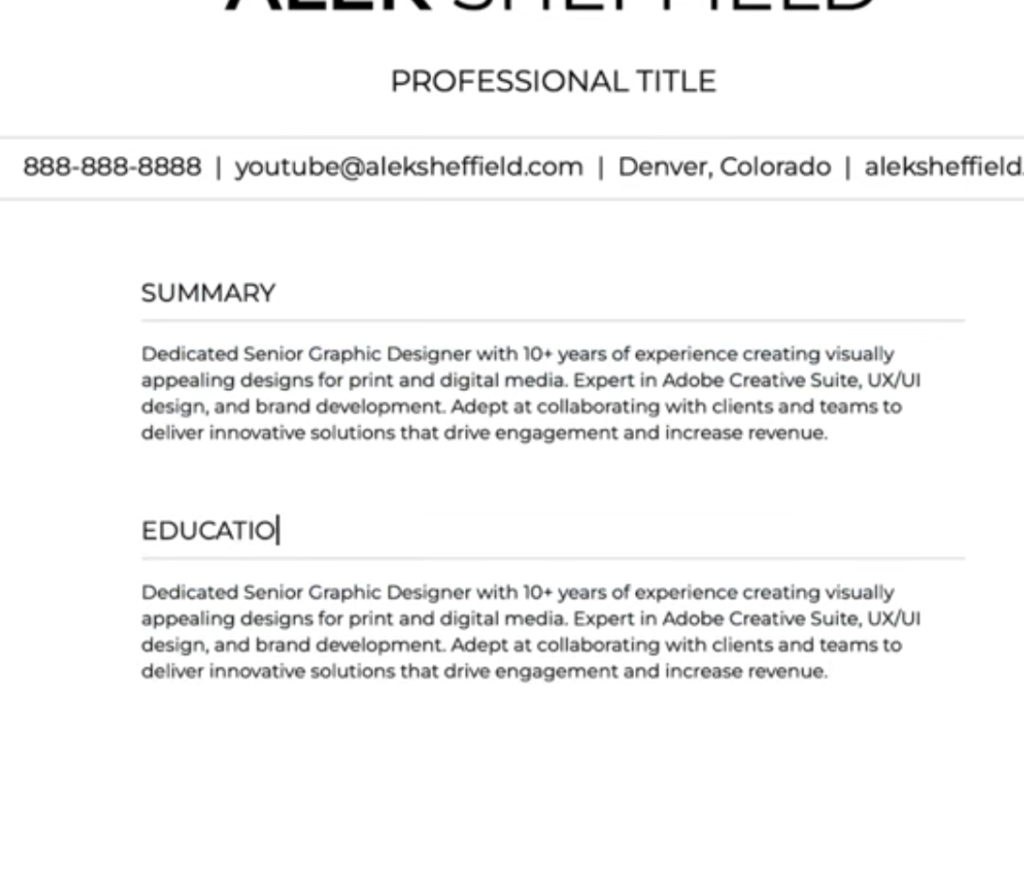
今回は下側だけを空間にしたボーダーラインを作り、空白も少し広げる。
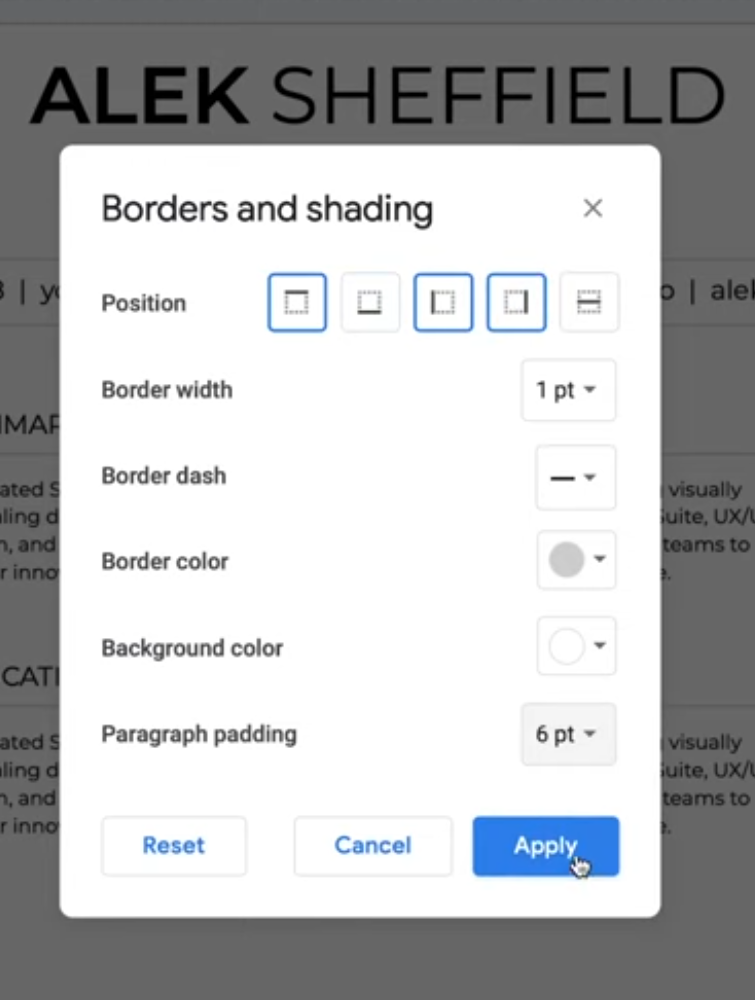
すると、以下のようになる。
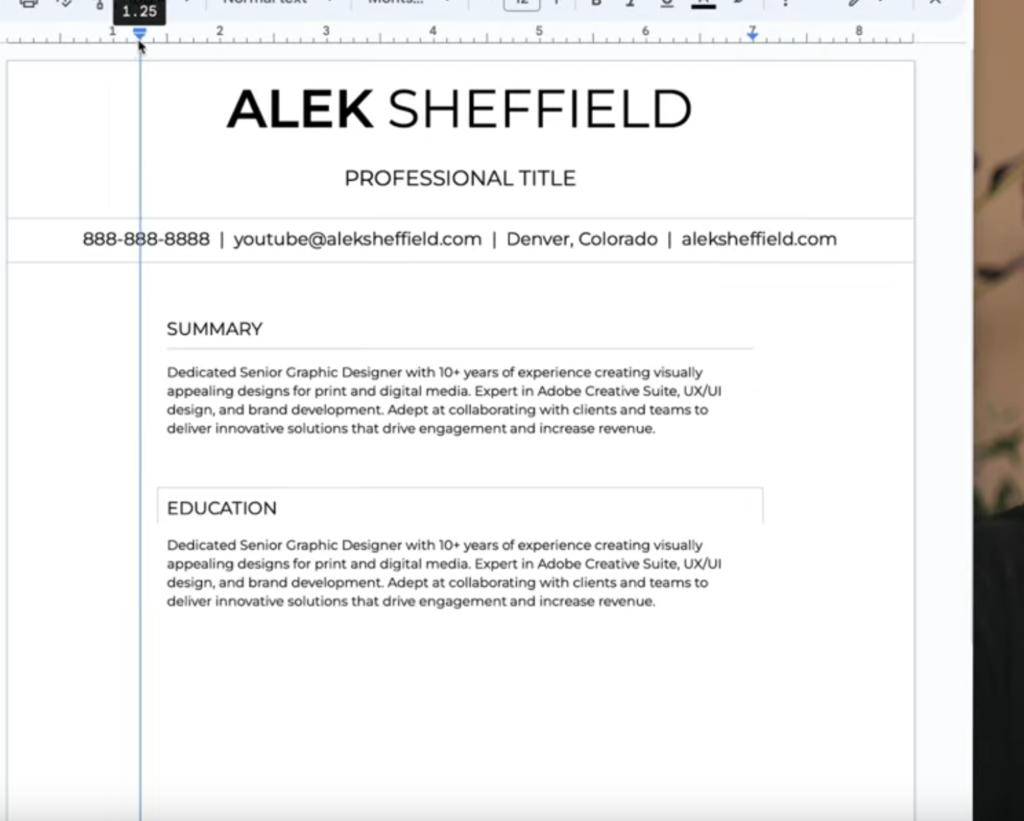
また、見た目に変化をもたらすため、左右に広げた後、日時だけ右側に持っていく方法も調べる。
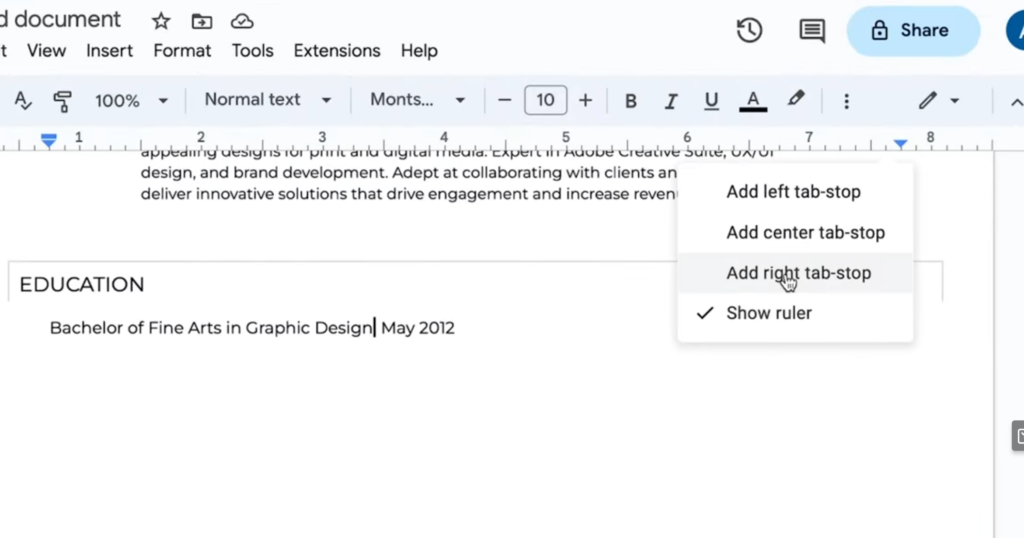
分けたい部分にカーソルを持っていってから、定規の部分を右クリックし、「Add right tab-stop」をクリック。
そしてTabボタンを押すと、右端へと、日時の部分のみを持っていくことが可能だ。
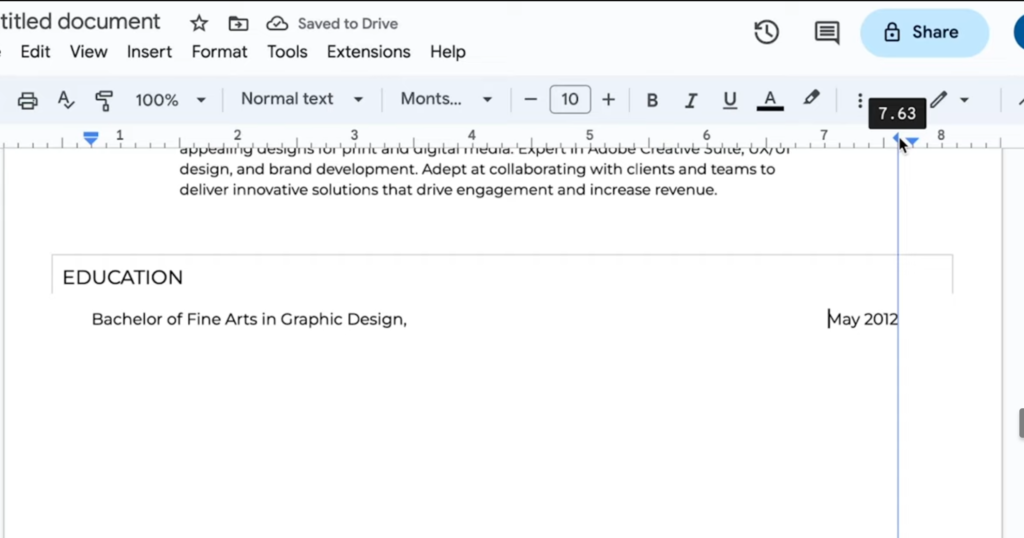
私の場合においては、少し違った出力となった。
Bachelor of Fine Arts in Graphic Design
Parsons School of Design
New York, NY | 2011 - 2015これを愚直に打ち込むと以下のようになるが、
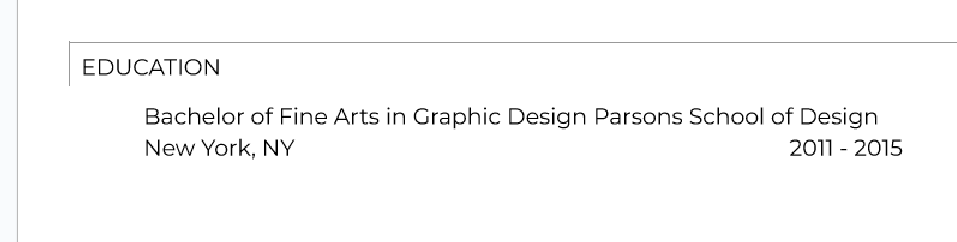
2つの経歴が一緒になっていると解釈し、適当に分離してみた。
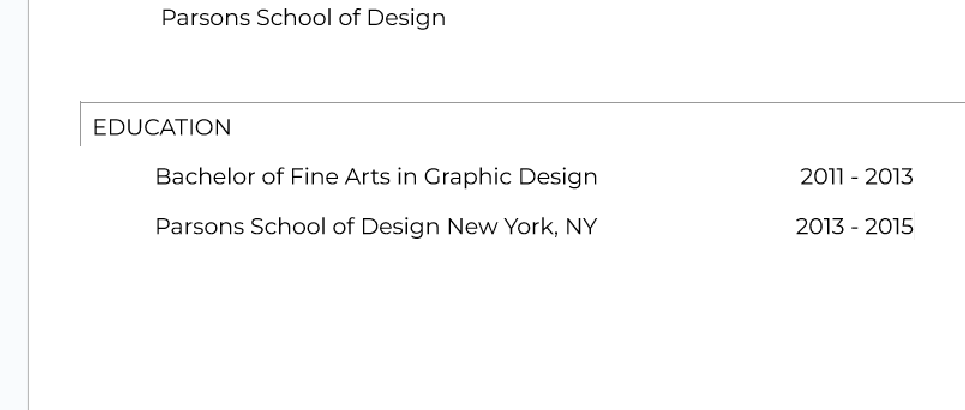
また、箇条書きが必要になった際は、同様にして最上部の定規を動かしてやることで、左右方向に位置を変更することが可能であることも覚えておこう。
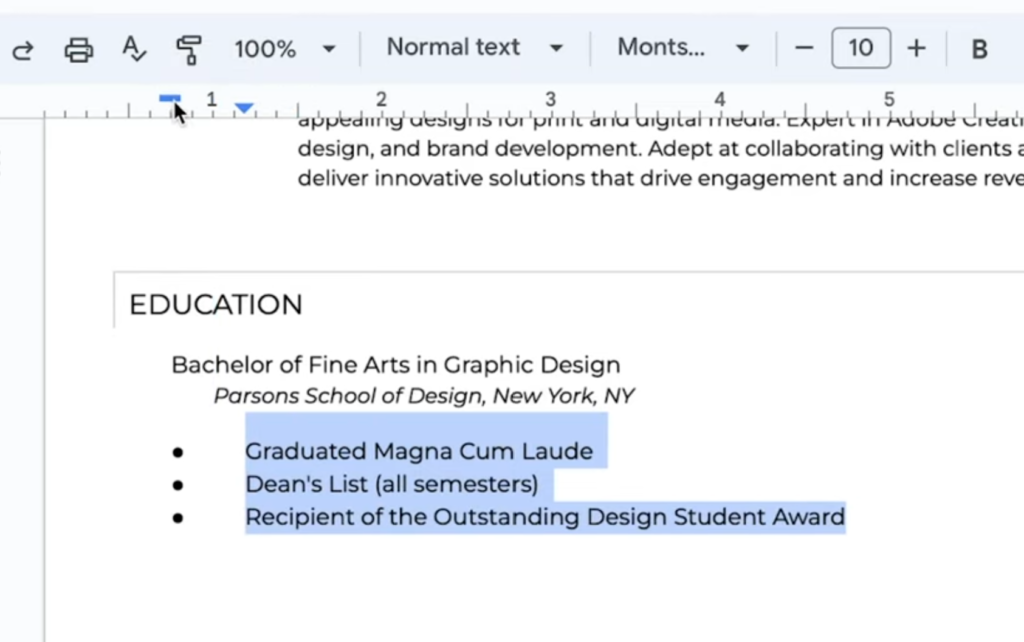
また、下の一行を先程と同様にイジってやることで、囲うようなデザインにすることも可能だ。
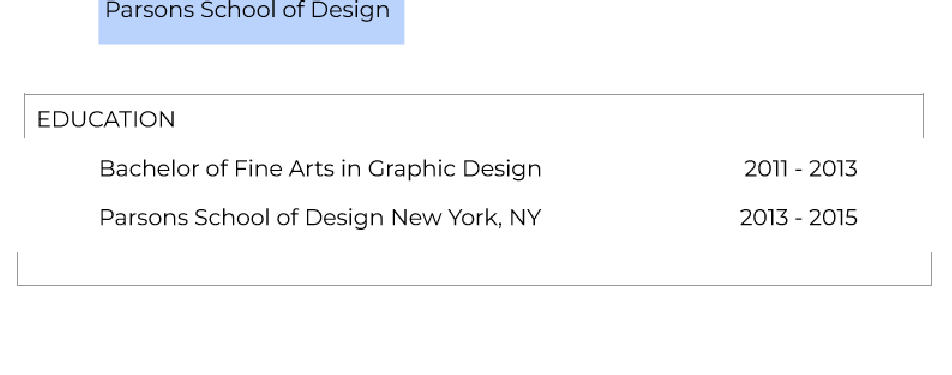
そして、またSUMMARY欄をコピーして、ちょっと書き換えて、Skills欄も作った。
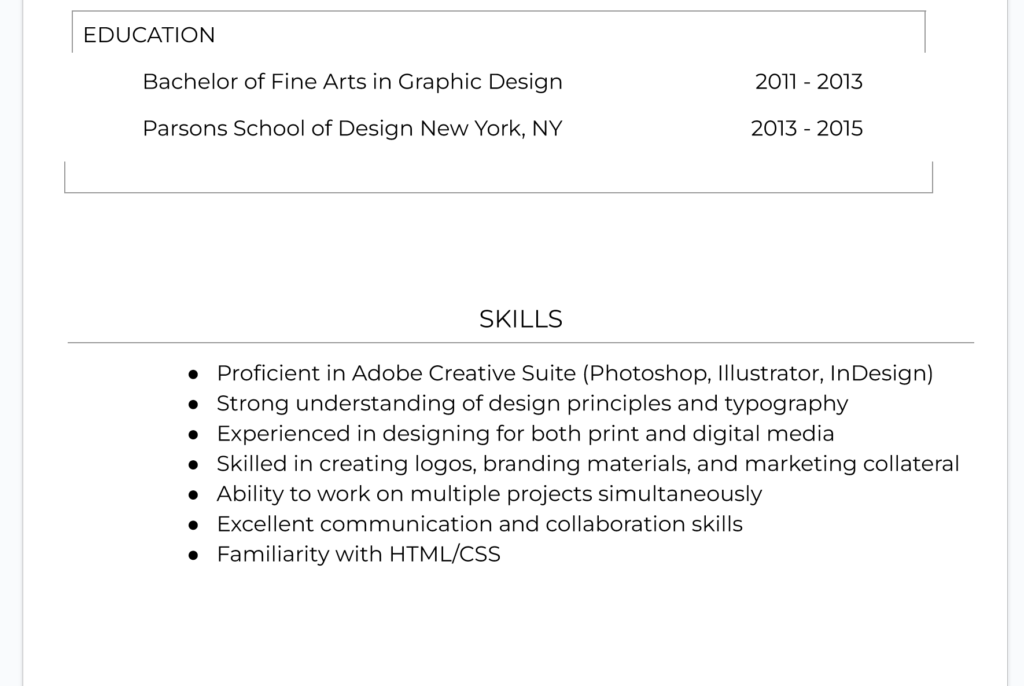
当然ながら、chatGPTが生成してきた結果によって出力はことなるため、独自で進めていくことになるだろう。
スペースが足りなくなったら、上で開けておいたぶんを適宜削りつつ…
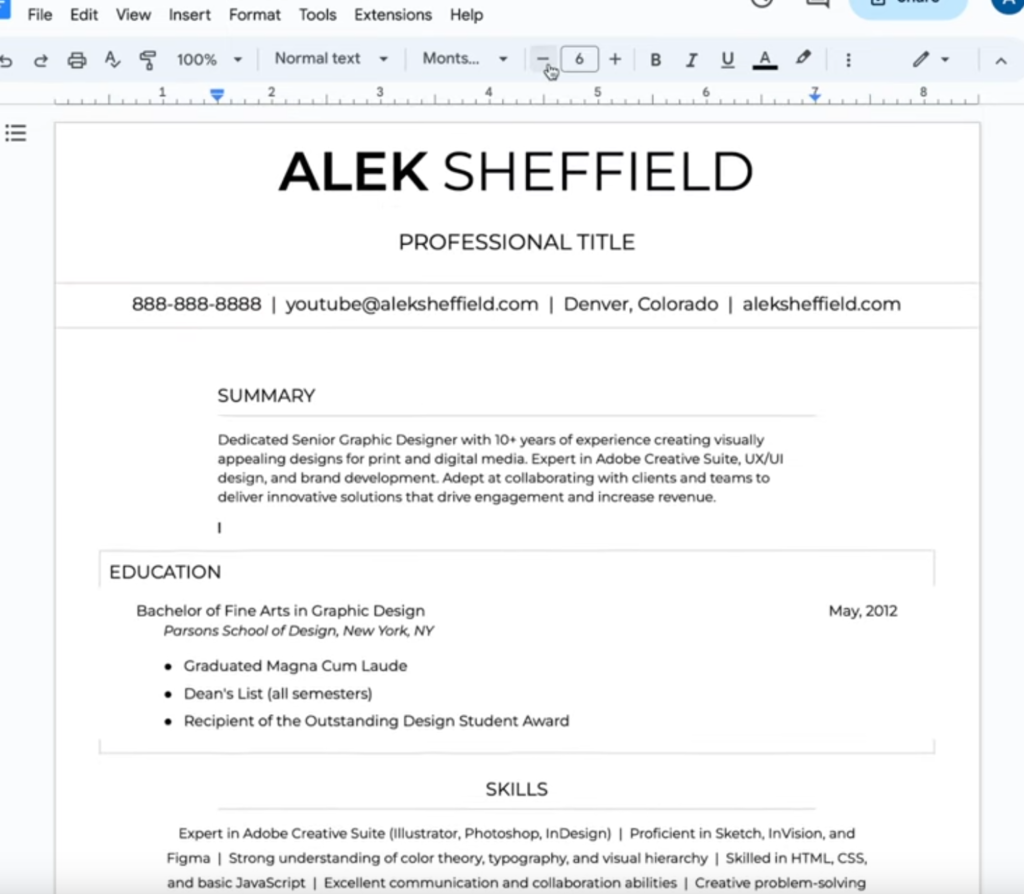
このように繰り返していくと、最終的に以下のようなテンプレートが生成可能になるらしい。
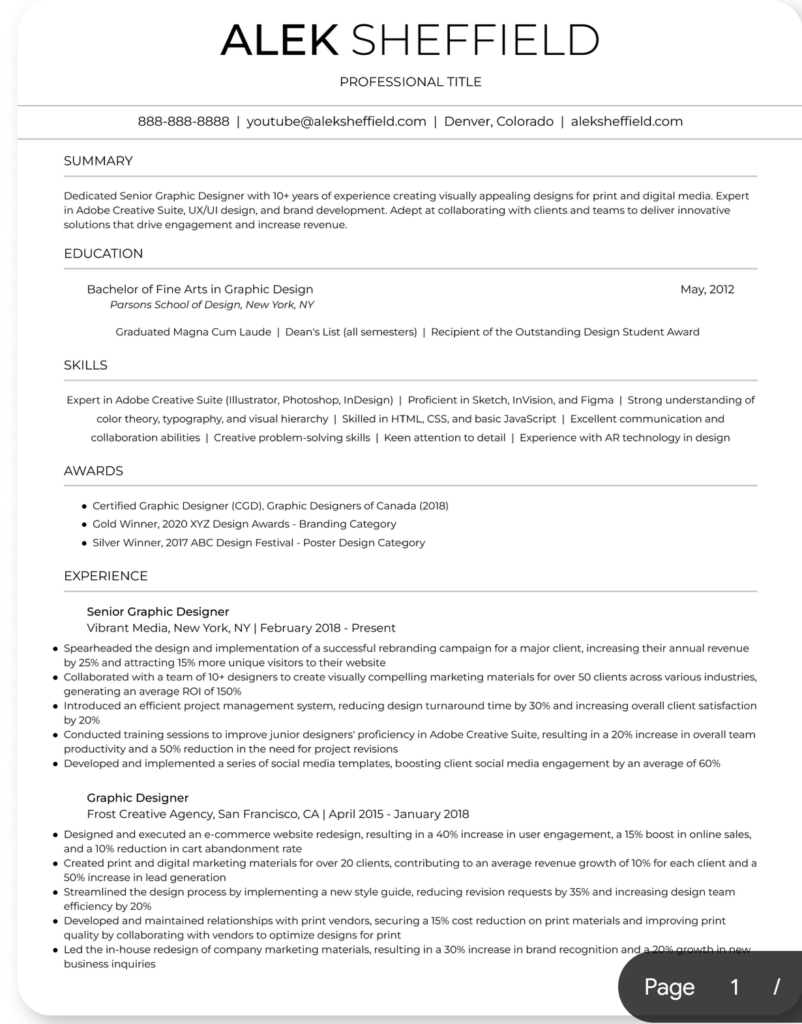
詳しいことは省くが、正直AI生成が主体な現在、取り組むにはあまりにも面倒だ。
いちいち手作業なんてやっていられないだろう。
なにかしらの効率化が可能な手段を見つけられるまで、手はつけないのが良いと私は思う。